|
|
|
Frequently Asked Questions
|
|
What is 'eDialer.xls' ?
How it works (track birthday) ?
How to install (track
birthday) ?
How to use (track birthday) ?
How do I add a new customer ?
How to edit Birthday Message ?
How to edit Horoscope Message ?
Can I use on different PC ?
Error when opening 'eDialer.xls'
?
Error 'A document with the name 'eDialer.xls'
already open' when click  ? ?
How to install (eDialer) ?
How it works (eDialer) ?
How to use (eDialer) ?
How much does it costs ?
How to order ?
|
|

|
|
|
|
Q
|
What
is 'eDialer.xls' ? |
|
A
|
By keeping your customer's and friend's data in
'eDialer.xls' (an Excel file), you can :
1. Remove all your frustration searching,
remembering and keying in phone number, when you make a
phone call.
('eDialer' feature allows you to make a
phone call using your PC, by just selecting the
Name of the person to call. And you can search
your phone list according to the Customer Name, Short
Name or Company)
2. Make your friends remember
you.
('track birthday' feature keep track of all your
customer's, friend's birthday so that you won't miss out
sending them a customised email on their
Birthday)
*
'eDialer' only work on Excel 2000.
If you are a sale personnel, it
allow you to talk to your customer with your customer
information in front of your computer.
If you are a home user, we
believe that you will also enjoy using it to manage your
friend's birthday and phone numbers.
For
'track birthday' feature,
If
you have Outlook 2000 installed in your PC, you can
send mail through it.
If
you are using Webmail, you can copy (highlight mail
content & ctrl-c) the mail content and paste (ctrl-v) them
on the Webmail to send them.
For 'eDialer'
feature, you must have a modem in your PC
that is connected to a telephone.
Refer to 'How to install (eDialer)
?' (not as difficult as you think)
Feel free to try it out without
obligation.
(Eval copy have Full features and No
Expiry Date)
To try out, follow these steps:
(detailed steps in 'How to install (track
birthday)
?')
1. Save 'eDialer_Eval.exe' (a zip file) into a
directory eg. c:\Customer\eDialer
2. DoubleClick 'eDialer_Eval.exe' (to unzip
eDialer_Eval.exe).
3. DoubleClick 'setup.exe' (to install 'eDialer
Supplement' software)
4. DoubleClick 'eDialer.xls' (to open eDialer.xls)
5. Click 'Enable Macros'.
6.
Send the customised birthday greeting to your customer
('track birthday' features ready now !)
7.
To set up 'eDialer' feature, refer to 'How to install (eDialer)
?'
8.
Make a phone call to your customer ('eDialer' features
ready now !) |
|
Q
|
How it works (track birthday) ?
|
|
A
|
You keep you customer's information
such as Birthday and Email account in
'eDialer.xls'.
'eDialer.xls' keep track of all your customer's
Birthday and create a customised email on their Birthday to be sent to surprise your
customer.
(blue
wordings are customised messages)
eg.
Hi Barry,
When your 21th Birthday is here
...
May only life's sweetest things happen to
you ...
Aries (21 Mar - 19
Apr)
Attractive
personality.
Honest, generous and
trustworthy.
Short-tempered and hate
rule.
Idealistic and love
attention.
A natural born
leader.
Best regards
Mark
Tel: 6342-3355
|
|
Q
|
How to install (track birthday)
? |
|
A
|
1. Download 'eDialer_Eval.exe' (a zip file) into
any directory(eg. c:\Customer\eDialer)
2. To unzip 'eDialer_Eval.exe'
a. DoubleClick 'eDialer_Eval.exe'
b. Click Browse to select directory to store
unzip file (eg. c:\Customer\eDialer)
c. Click 'Unzip'
d. Click 'OK'
e. Click 'Close'
(You may check that now you have eDialer.xls,
Readme.doc, eDiale1.cab, eDiale2.cab, setup.lst, setup.exe in
your directory)
3. To install 'eDialer supplement'
software.
a. DoubleClick 'setup.exe'
b. Click 'OK'
c. Click 
d. Click 'Continue'
e. Click 'OK'
* If you see Error, Click
'Ignore'
If you see 'A file being copied is older
...', Click 'Yes'
(actually,
it is possible to uninstall this software and eDialer.xls will
still work. But, remember to keep the 'shared component' when
you uninstall this software)
4. Open 'eDialer.xls'.
5. Click 'Enable Macros'.
6. Send the customised birthday greeting to
your customer, or
Make a phone call to your
customer. |
|
Q
|
How to use (track birthday)
? |
|
A
|
1. Maintain your customer's database in
'eDialer.xls' file.
* Make sure the customer's Name,
Birthday, Email account ... etc are
entered.
2. Click 
3. 'eDialer.xls' will automatically find out
'Who are having Birthday Today' and 'Who's Birthday are coming in a week
time'.
Then, a customised email will be generated,
ready to be sent to surprise
your customer.
4. Click
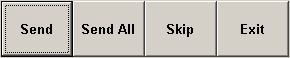
Send - Send the
currently displayed email.
Send All - Send all
'Birthday' emails and 'Birthday Coming' emails at one
shot.
Skip - Do Not send the
currently displayed email and go to the next
email.
Exit - Save and
Exit.
5. Click  to attached a file eg. happy_birthday.jpg
to attached a file eg. happy_birthday.jpg
* Only ONE file can be
attached.
* This attached file will be attached to
all emails.
6. Infomation on 'No. of customers
having Birthday today' or 'No. of customers having Birthday in
the coming week'.
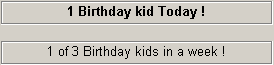
* Bold wordings correspond to the
currently displayed email.

* (Done) means that this email have
been sent out before.
|
|
Q
|
How do I edit my Customer Database
? |
|
A
|
1. Customer database is maintained in the
'eDialer.xls'.
Enter your customer's information such as
customer's Name, customer's Short Name, Birthday, Email
account ... etc.
2. Edit those area in
BLUE
Only, eg. 29-Mar-1970
3. DO NOT delete any
column with RED header wording, eg. 
4. Your may add in additional information
such as customer's phone, address ...
etc. |
|
Q
|
How do I add a new customer
? |
|
A
|
1. Customer database is maintained in
the 'eDialer.xls'.
2. Select the whole row of one
of the existing customer record.
3. Copy the whole row of an
existing customer record.
4. Paste the whole row below the
last record.
5. Then, change the data to the new
customer data.
Remember to enter the full
information of the customer such as customer's name,
customer's short name, birthday, email account ...
etc. |
|
Q
|
How to edit Birthday Message
? |
|
A
|
1. Click 'Edit Birthday
Message'
2. Subject and Birthday
Message can be edited.
eg.
Subject = Happy
Birthday to someone Special ... !!!
Birthday Message
=
Hi <Cust_ShortName> ,
When your <Age_th>
Birthday is here ...
May only life's sweetest things happen to
you ...
<Horoscope>
<Horoscope_message>
Best regards
Mark
3. Try not to edit function in <...> eg <Cust_ShortName>.
You can edit other wordings as you
like.
If you want to insert function, these are
the valid functions :
<Cust_ShortName> eg.
Barry
<Cust_Name> eg. Barry
Edmund
<Age> eg. 21
<Age_th> eg.
21th
<Birth_Date> eg. 2 Mar
1981
<To> eg.
barry@hotmail.com
<Cc> eg.
christ@hotmail.com
<Horoscope> eg. Pisces
(19 Feb - 20 Mar)
<Horoscope_message> eg.
Attractive personality....
Note that most of them are just header of a
column, and all headers are automatically valid functions that
can be included in the email.
4. Click 'Preview' to preview the
actual message.
* To make life easy for you, only ONE
type of Birthday Message is
allowed. |
|
Q
|
How to edit Horoscope Message
? |
|
A
|
Go to Sheet 'Horoscope', edit the
Horoscope Message as you wish.
(Tips: Alt-Enter to go to the next
line) |
|
Q
|
Can I use on different PC
? |
|
A
|
The license you bought is for
you.
You can use it on different PC, at
home, at office ... etc.
But, you are NOT allow to let
another person to use
it. |
|
Q
|
Error when opening 'eDialer.xls'
? |
|
A
|
If you encounter problem opening
'eDialer.xls', it may be caused by :
1. You did not install 'eDialer
Supplement' software.
2. You are using other email software
other than Outlook
2000.
(download
eDialer_Eval_no_Outlook.exe if you do not have Outlook 2000
installed in your PC)
(download
eDialer_Eval_Outlook.exe if you have Outlook 2000 installed in
your PC) |
|
Q
|
Error 'A document with the name 'eDialer.xls' already open' when click  ? ? |
|
A
|
Error 'A document with the name 'eDialer.xls'
already open ...'
1. You have kept 2 'eDialer.xls' on different
directory.
Make sure you have ONLY 1 'eDialer.xls' on your
PC (delete the other eDialer.xls).
This will enable it to work properly.
2. If problem persists, delete away
the  and regenerate it by
opening 'eDialer.xls'.
and regenerate it by
opening 'eDialer.xls'.
a. Click 'Start - Program -
Microsoft Excel' (to run Excel).
b. Click 'Tools - Customise -
Toolbar'.
c. Select 'eDialer'. Click
'Delete'. Click 'OK'.
d. Click 'Close'.
e. Click 'File - Exit' (to exit
Excel).
f. DoubleClick 'eDialer.xls' (to
open eDialer.xls)
g. Everything should work fine now
! |
|
Q
|
How to install (eDialer)
? |
|
A
|
In order to use eDialer, you must
have a modem in your PC and connected to a
telephone.
Sound complicated ? Not really
!
1. Look at the diagram below and you will
understand the required connection.
(you can either use a internal or external
modem, it will works if you follow the connection)
(but, make sure you modem have 2
sockets)
(a internal modem, eg.motorola v.90 modem,
probably costs you about US$12/=)
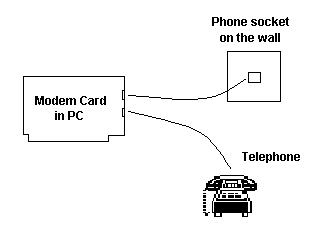
2. Installation of 'eDialer
Supplement' software is necessary.
If you have not intalled it, install it now
(refer to 'How to install (track birthday) ?').
3. DoubleClick 'eDialer.xls' (to open
it).
4. Click 
5. Click 'Settings'
6. Select the COM port that your
modem is using eg. COM4.
(Use 'Start - Settings - Control Panel -
Modems - Properties' to find out which COM port your modem
is using eg. COM2, COM3, COM4, ... etc )
If you have selected the COM port, you are
ready to use eDialer.
The next step is just additional
settings.
7. Select 'How you want to display the
name' in the Phone List.
Name eg. James Warner
(office)
Short Name eg. James
(office)
Company + Short Name eg. ABC Ltd - James (office)
Short Name + Company eg. James (office) - ABC Ltd
Note that you can select 1 or more
options.
8. Select 'Phone Prefix'.
If you are using eDialer at Home,
likely that you DO NOT need any Phone
Prefix.
If you are using eDialer in the
Office, likely that you will need to set Phone
Prefix = 9.
(that is, to dial a 9 before your
phone number to call a external line)
9. Select 'Auto-run eDialer on
start-up'
By default, when you open 'eDialer.xls', Main form
(track birthday) will appear.
If you want eDialer form to appear
instead, set 'Auto-run eDialer on start-up'.
10. Click 'Save'.
11. You are ready to call somebody now !
Enjoy eDialing ! |
|
Q
|
How it work (eDialer)
? |
|
A
|
1. Keep your Customer phone numbers in
'eDialer.xls'
eg.
Name
Phone
James Warner (home)
6453-3456 (office) 6223-4566
'eDialer' will extract the
information from 'Name' and 'Phone' to display
'James Warner (home)'
'James Warner (office)'
Note that Phone Number must be enter in
proper format. Valid format are:
eg.
(home) 6453-3456
(office main line) 64563357
(home)
425-345-4677 |
|
Q
|
How to use (eDialer)
? |
|
A
|
Using 'eDialer' is very easy.
(we assume that you have make the proper
connection on the modem and telephone, and have already set
the COM port correctly. refer to 'How to install (eDialer) ?'
if in doubt)
1. DoubleClick 'eDialer.xls' (to open
it).
2. Click 
3. Press 'UP' and 'DOWN' arrow
to select the person to call.
Or, key in the name to
search.
4. Press 'Enter' to start
dialing.
5. Pick up the phone when you see the
message,
Calling ...
James Warner (office)
Pick up the Phone ...
6. Enjoy using eDialer
... |
|
Q
|
How much does it costs ?
How to order ?
|
|
A
|
Home
Edition
US$ 6/=
No Expire Date
Free technical support
No software upgrade
When using eDialer, NOT
able to list company eg. 'ABC Ltd - James' or 'James
- ABC Ltd'
Capable of handling max 200 friend records
Business
Edition
US$ 24/=
No Expire Date
Free software upgrade
Free priority technical support
When using eDialer,
able to list company eg. 'ABC Ltd - James' or 'James
- ABC Ltd'
Capable of handling max
2000 customer records
To get a free full feature 'eDialer.xls' that can handle 10 records
Dowload
from our website.
No
Expiry date
Full
feature
Pay
us only when you like it.
If
you enjoy using 'eDialer.xls', feel free to forward
to all your
friends.
All feedback are welcome
!
MS Merci Information
Service
email us : merci@kagi.com if you
have any
doubt Have
a Lovely Day ! | | |